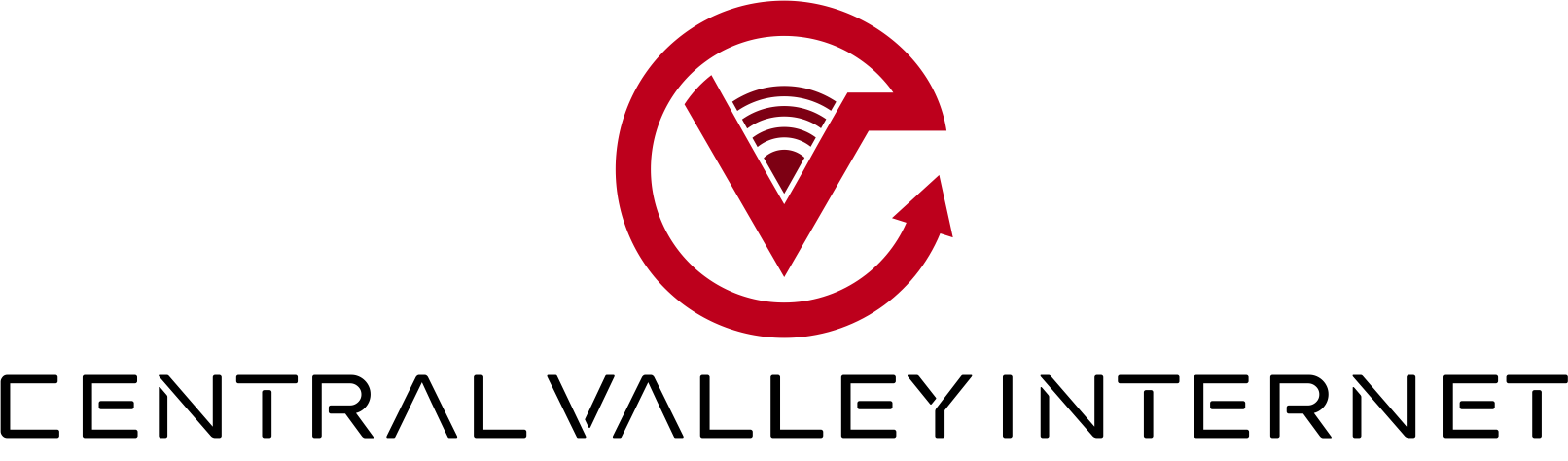Welcome To The How To Support Page
To pay your bill click here: https://portal.centralvalleynet.com/
You can make a payment, add or remove cards, set auto pay, check contracts and contact support through the online portal.
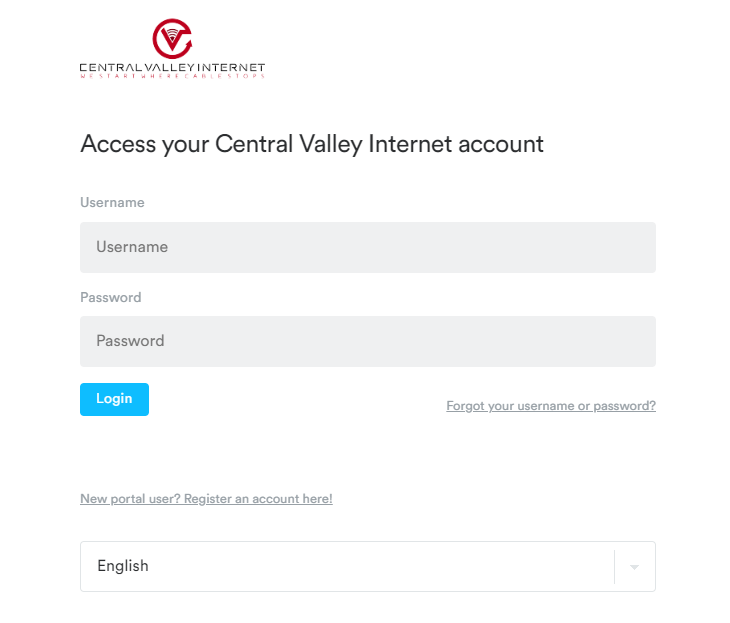
Click here to change your Username or Password for the online Portal: https://portal.centralvalleynet.com/reset
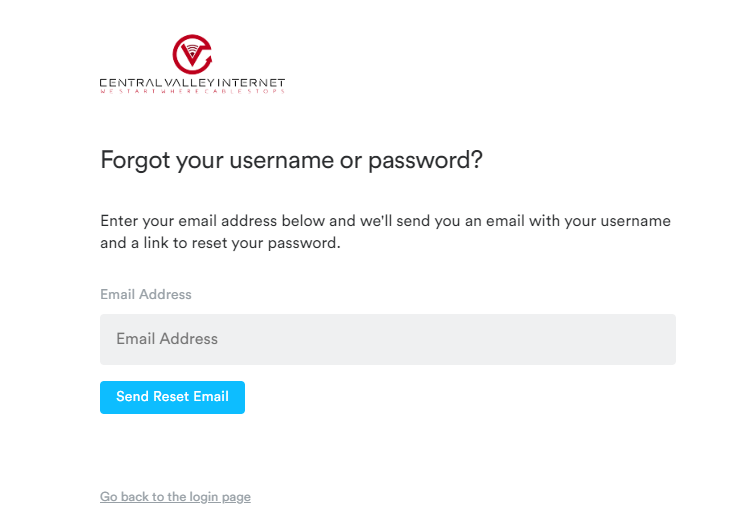
To register a new portal user click here: https://portal.centralvalleynet.com/register
( To create a portal, you must use the email we have on file for your billing ) If you do not know what email you used for billing, please contact us.
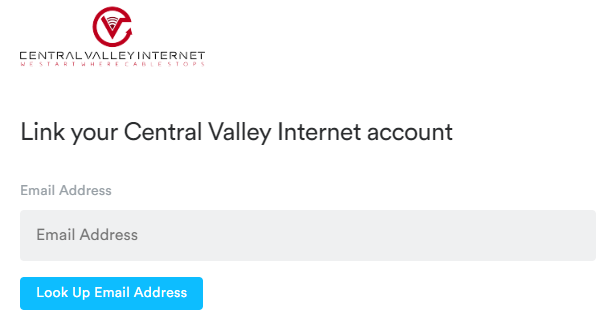
Download Command IQ to manage your home WIFI.
In a few simple clicks, subscribers can easily navigate the app to:
• Reset the primary SSID or password for Wi-Fi
• Run bandwidth tests to monitor network performance for speeds up to 2.5 Gbps
• View and assign connected devices to profiles, places and/or priority networks
• Create guest, work-from-home or custom wireless networks
• Add new devices to the network quickly and easy through the app’s WPS feature
• Set parental controls and view advanced security options
Apple
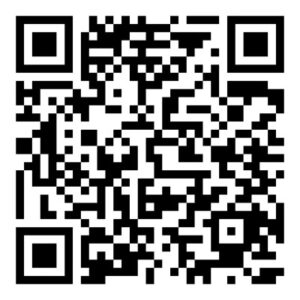
https://apps.apple.com/us/app/commandiq/id1437258693
Android
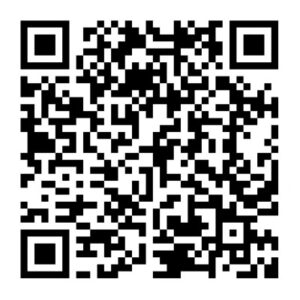
https://play.google.com/store/apps/details?id=com.calix.smarthome
Once the App is downloaded, click ( don’t have an account sign up ) at the bottom of the app.
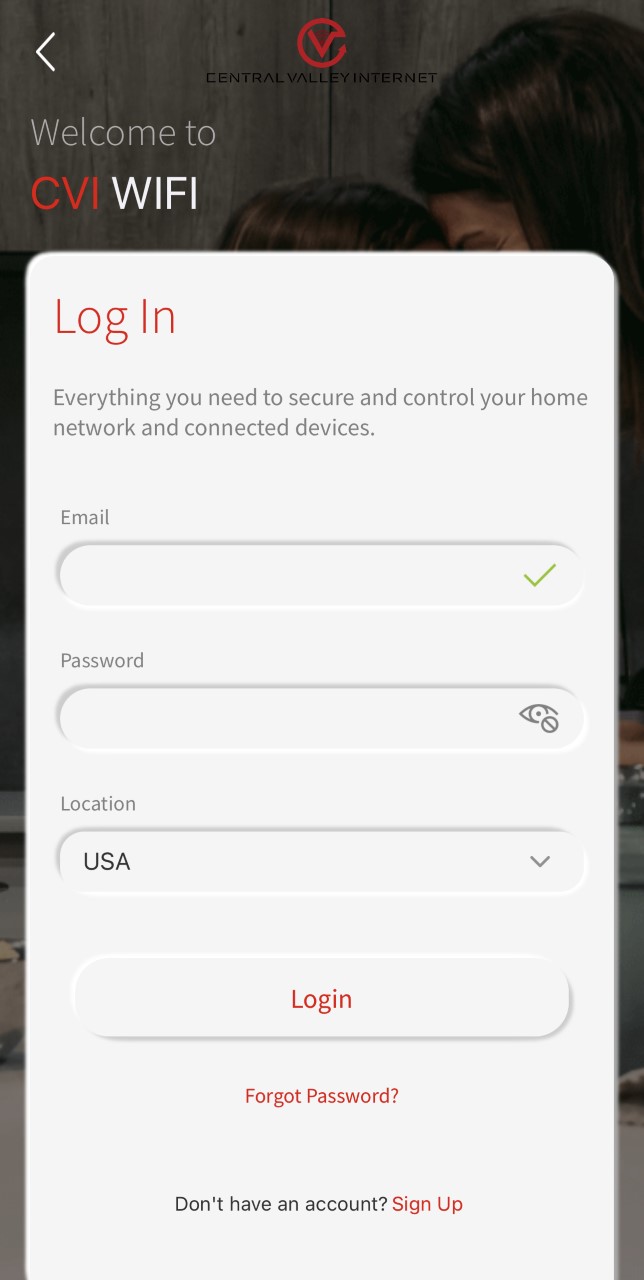
Then fill out the information to create an account.

Lastly, It will ask you to onboard and scan a QR code on the bottom of the router.
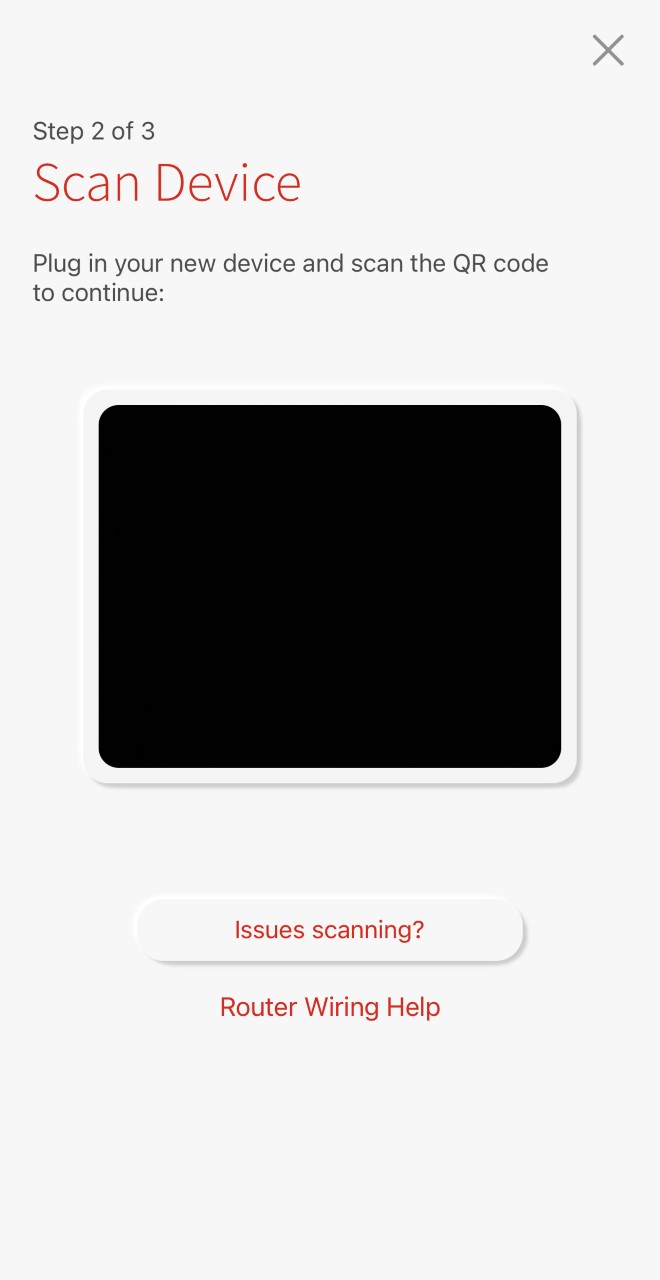
Once you successfully Onboarded the router with the APP, You now have full control over your router.
To run an accurate speed test. Please open the Command IQ app. Click My network at the top of the app.
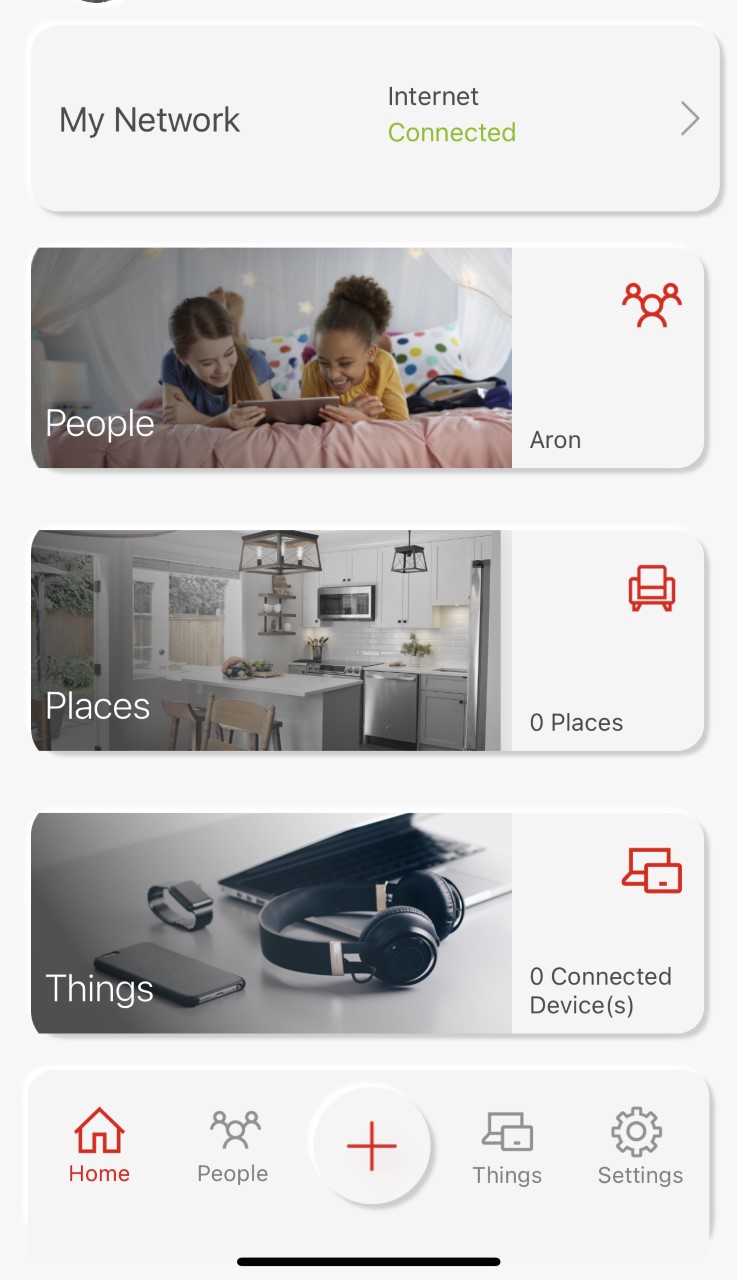
Then click Bandwidth Test at the bottom
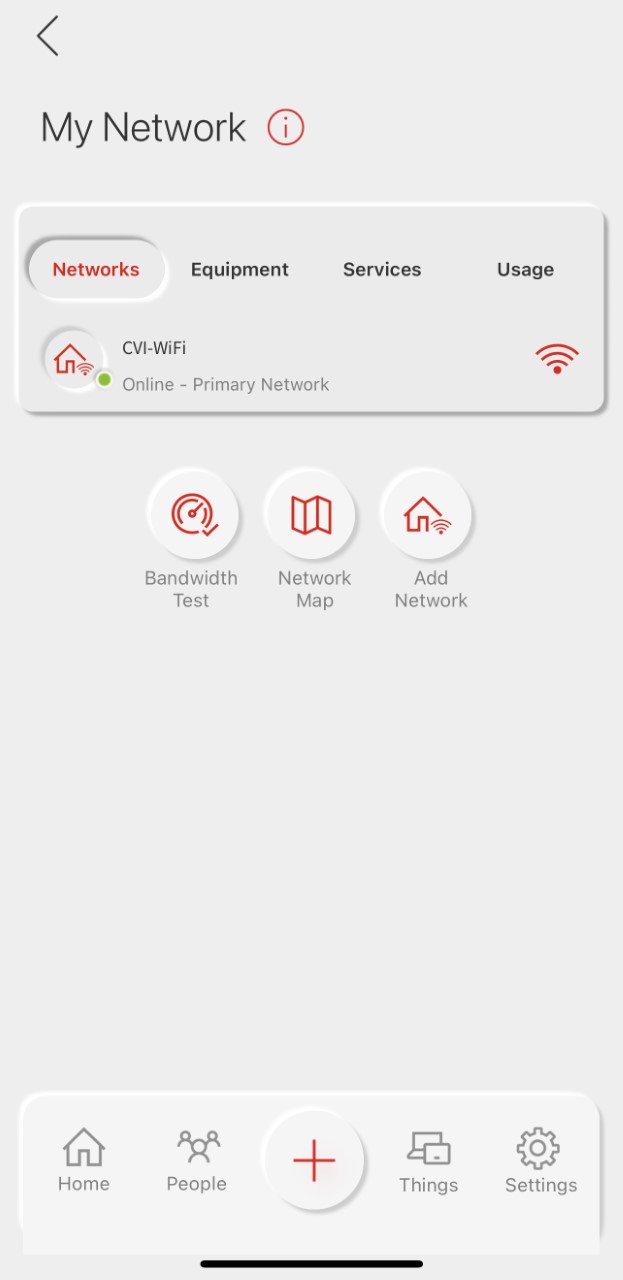
Then click run and wait for the results.
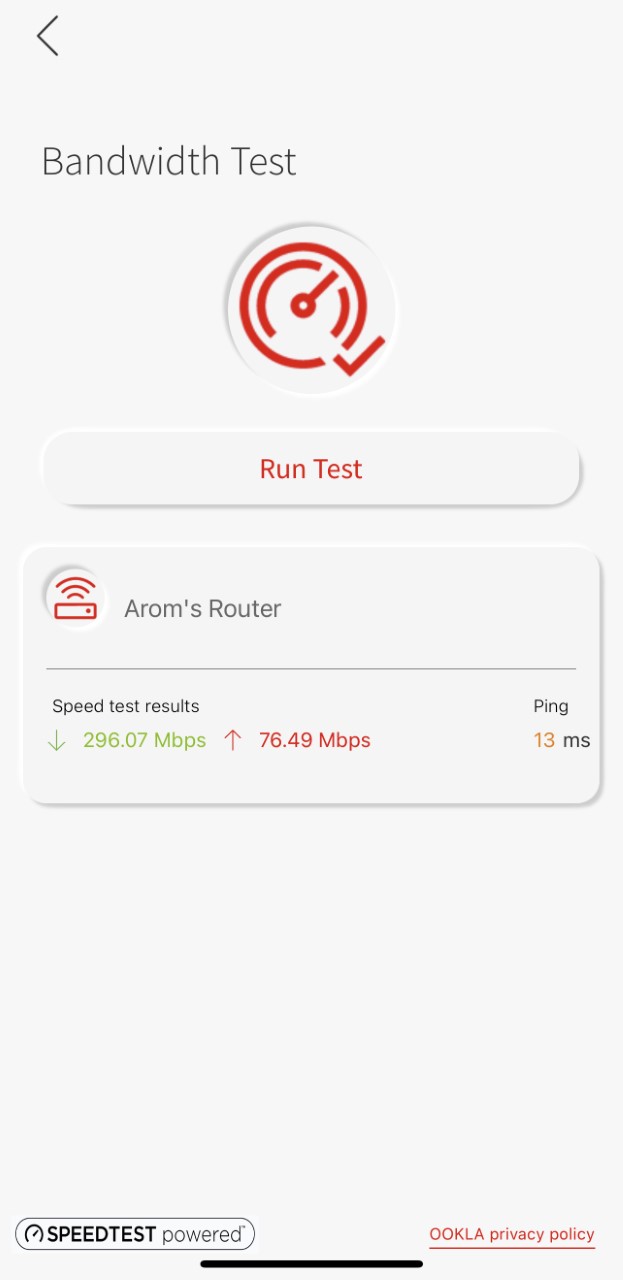
To preform an accurate speed test with a computer, DO NOT USE WIFI. You will need to connect the computer to the router with a cat5 (ethernet cable) Then visit: https://www.speedtest.net/ . Press go and wait for the results.
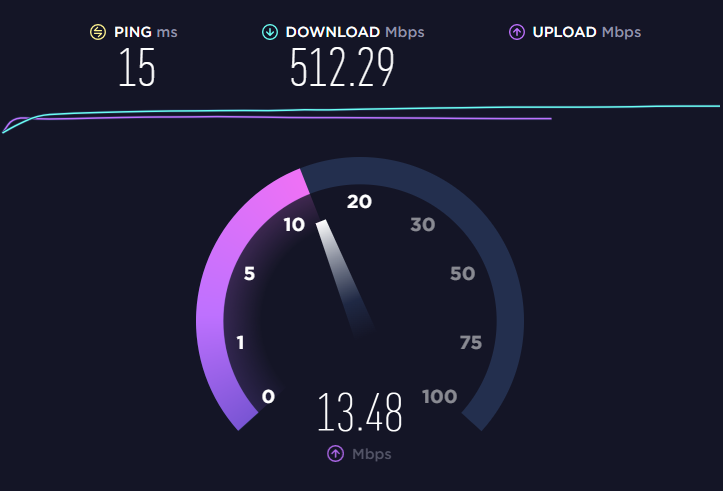
RENTED ROUTER
If you factory rest one of our managed routers, just wait 5 minutes for it to reboot. The default WIFI name will be CVI-WIFI as the SSID. The password will be CVIisthebest. The password is case sensitive. Once you are reconnected to the WIFI, open the Command IQ APP and scan the QR code on the bottom of the router. Once this is done you can change the WIFI name and password. For advanced users, the login information to get to the web GUI is on the bottom of the router.
PERSONAL ROUTER
If you factory rest your personal owned router. You will have reprogram it your self. If you do not know how to, please give us a call and we can try to walk you through it over the phone or send someone out to help you. Truck roll fees may apply.
Please try your best not to factory rest the routers. please give us a call before this is done.
Here are some steps to try to get the internet back up and running.
- Make sure the bill is paid, login to the portal or check your email for the current bill.
- check multiple devices
- Make sure the Power is connected to the router and POE. This is what a POE looks like. They don’t all look exactly the same but very similar.

- After check 1-2 and its still not working. Unplug the power to the router and the POE and wait 2 minuets.
- After waiting 2 minuets plug the router and POE back into power and wait 5 minuets.
- Then check services
- Check multiple devices
If the service is still not working after steps 1-5, please give us a call at 209-489-4281.